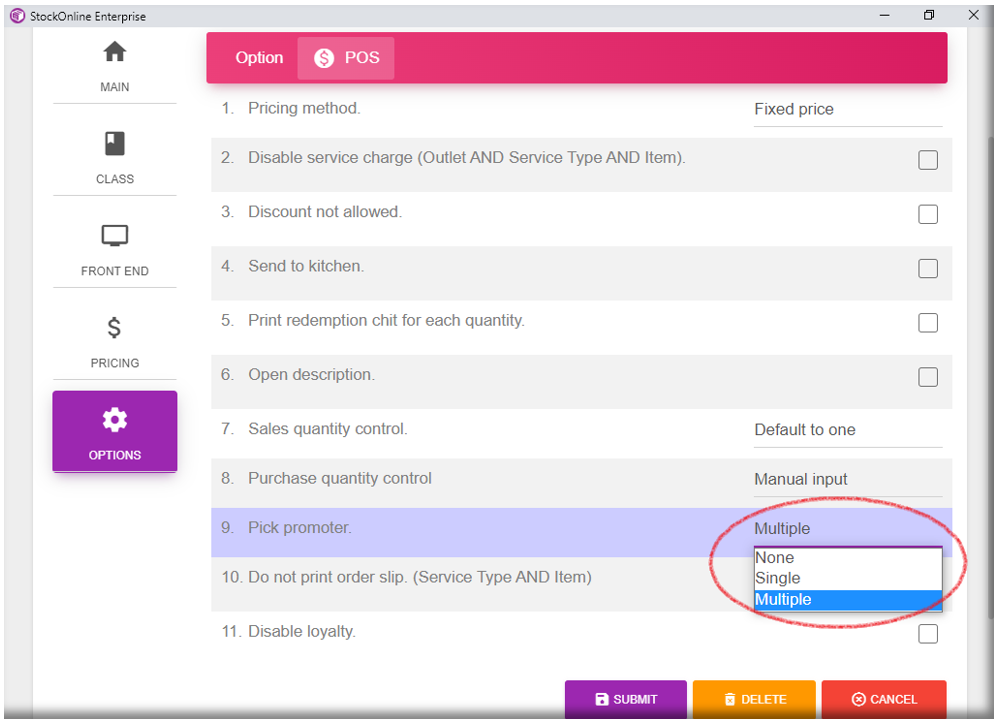~ To add new Item (Normal item) ~
- Choose [Item] Under Maintenance > Click [Add New] button
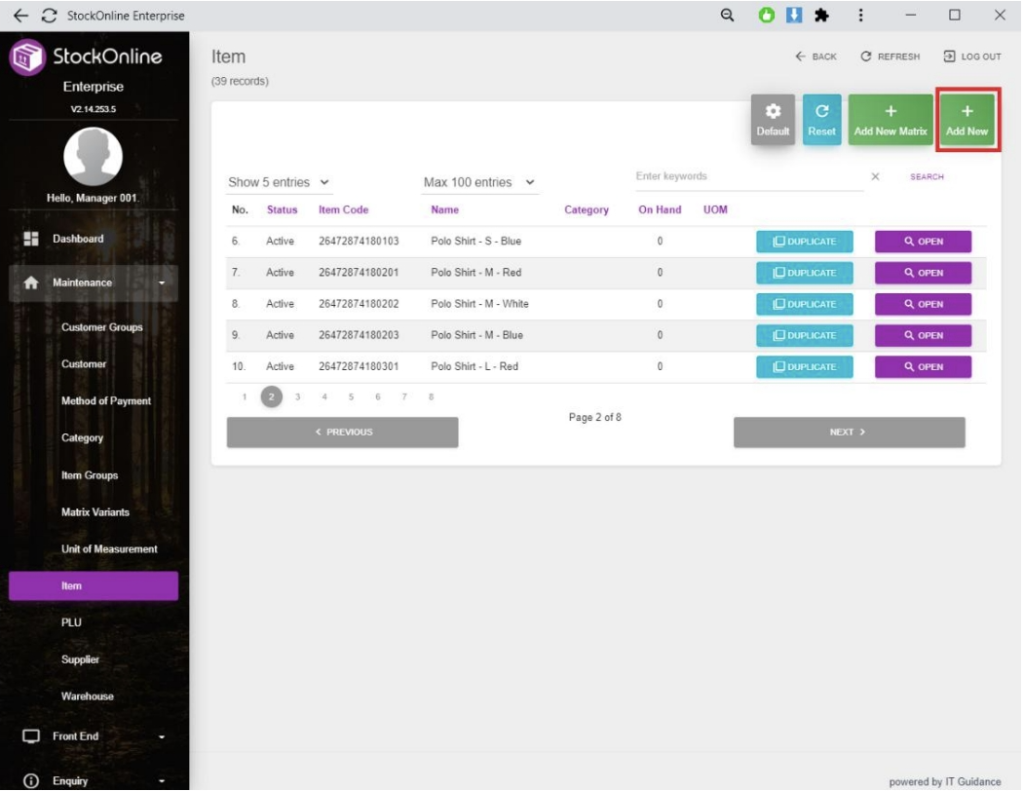
2. Choose [MAIN] > Enter relevant fields for the New Item
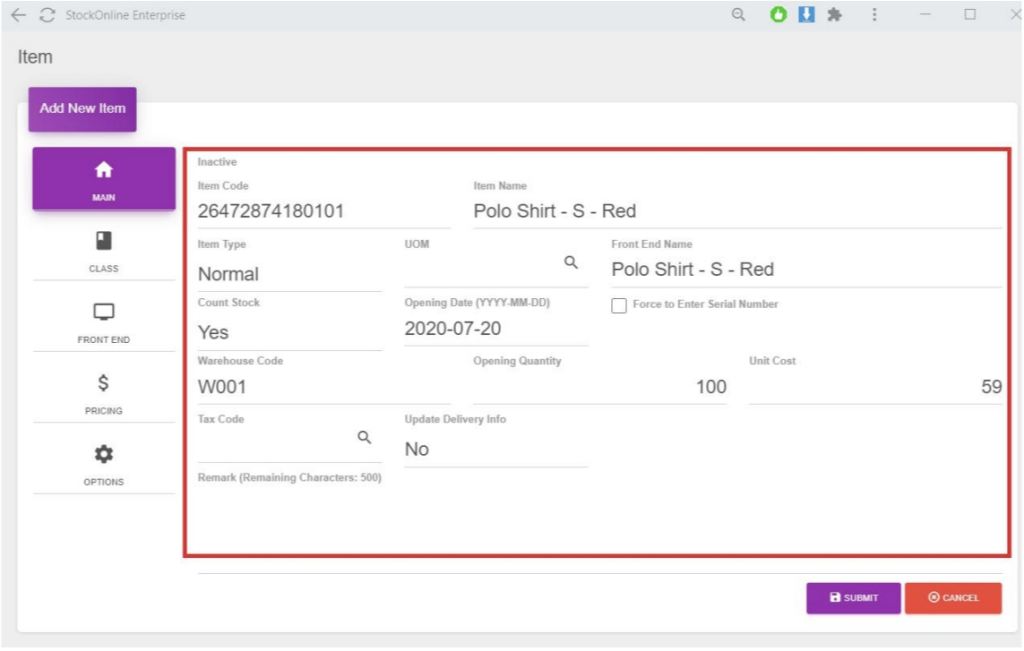
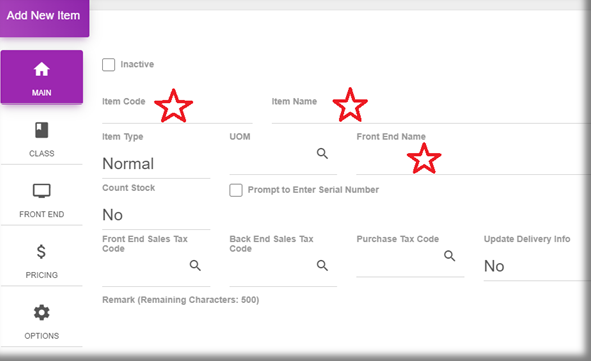
In Main Field,
fill in Item Code, Item Name, Front End Name.
3. Choose [CLASS] > Enter relevant fields
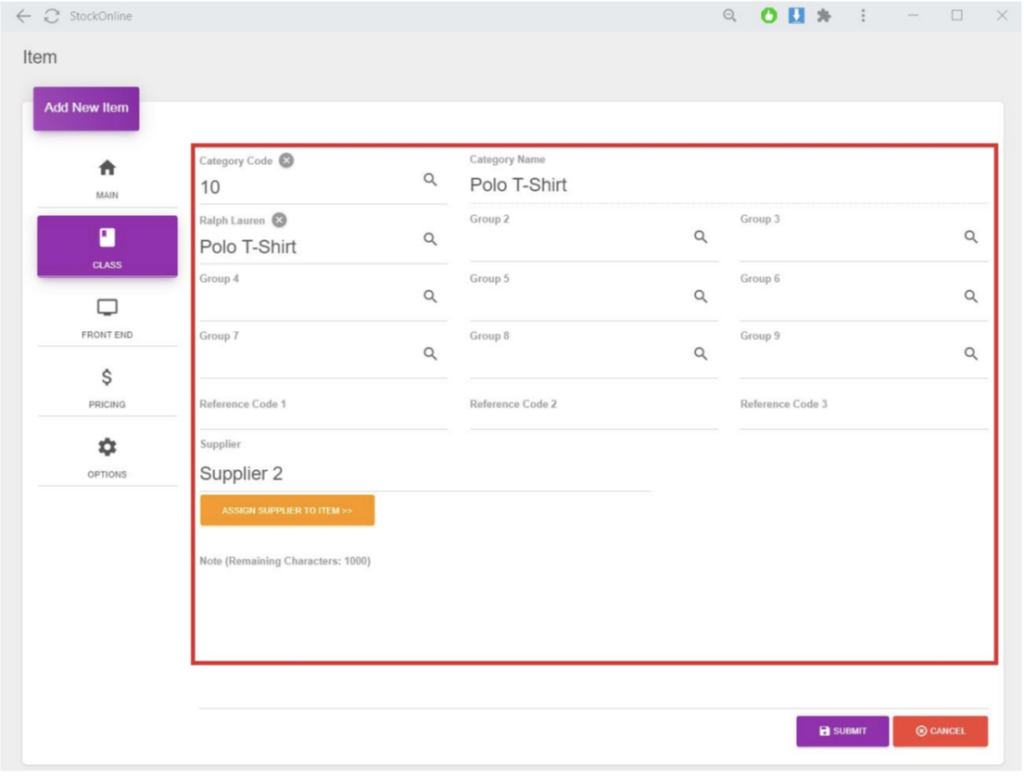
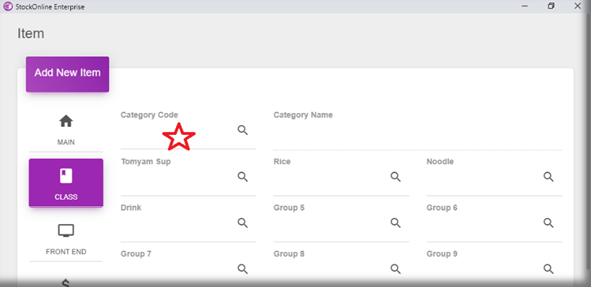
In Class Field,
choose its Category Code.
4. Choose [FRONT END] > Enter relevant fields
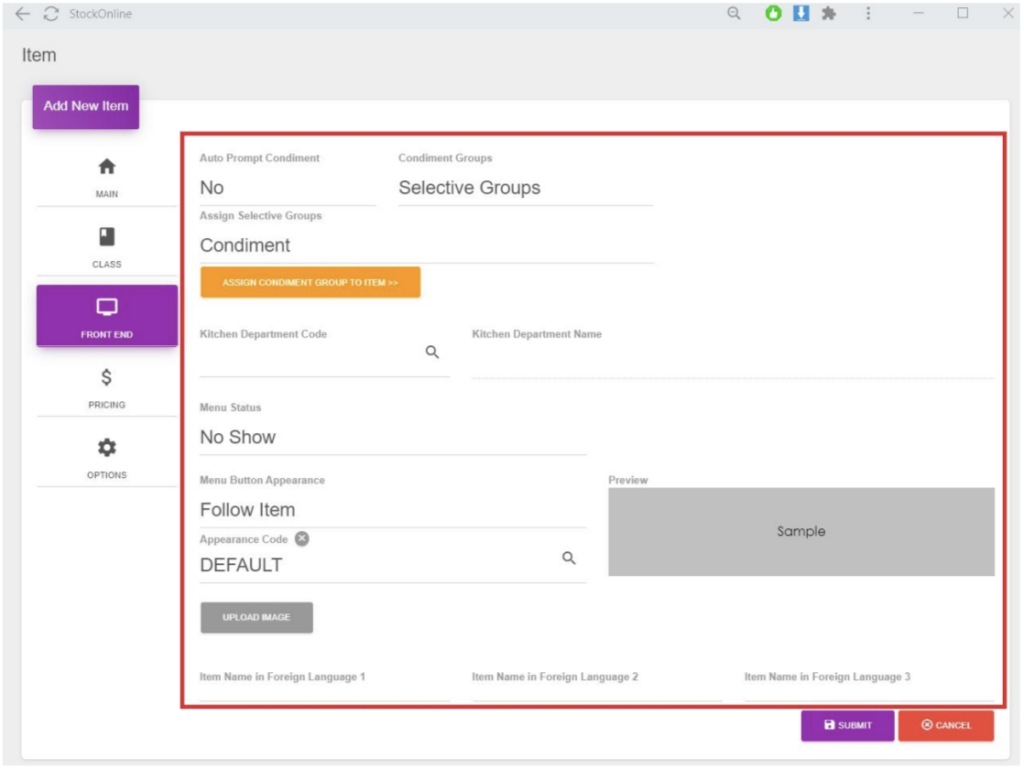
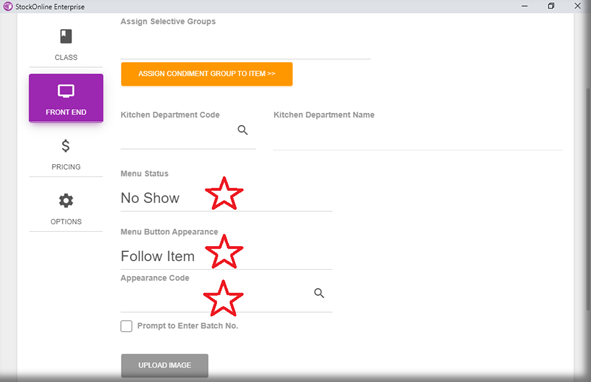
In Front End Field,
set the Menu Status, Menu Button Appearance, Appearance Code.
5. Choose [Pricing] > Enter relevant fields
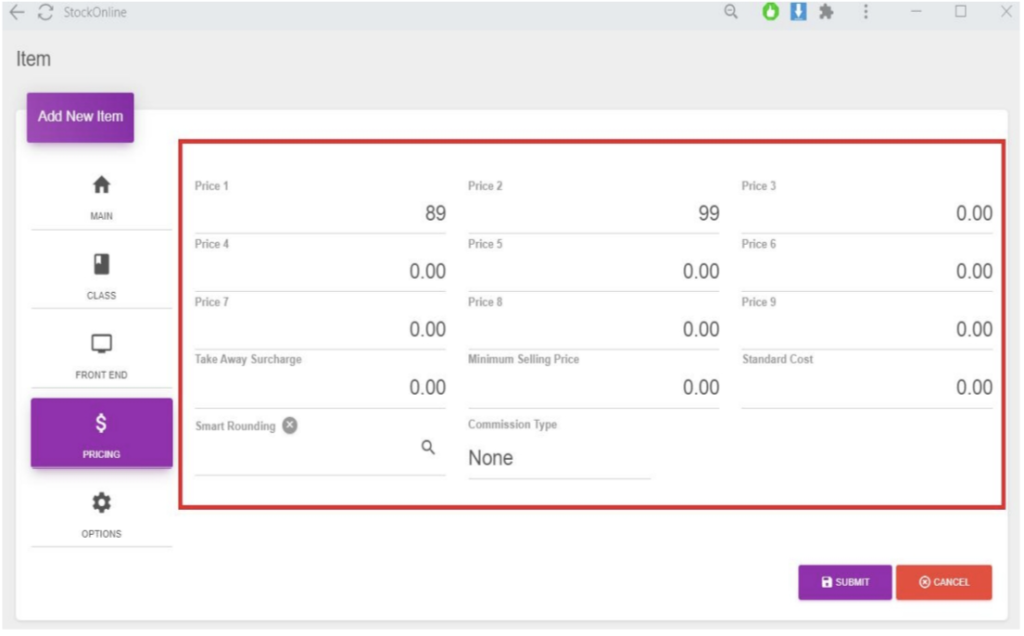
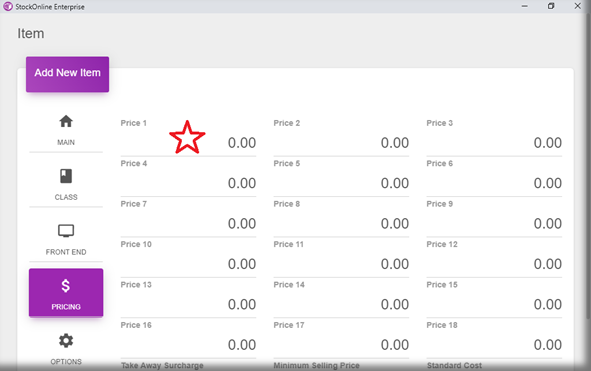
In Pricing Field,
set the price 1.
6. Choose [OPTIONS] > Select option that you wish to apply to this item > Click [SUMBIT]
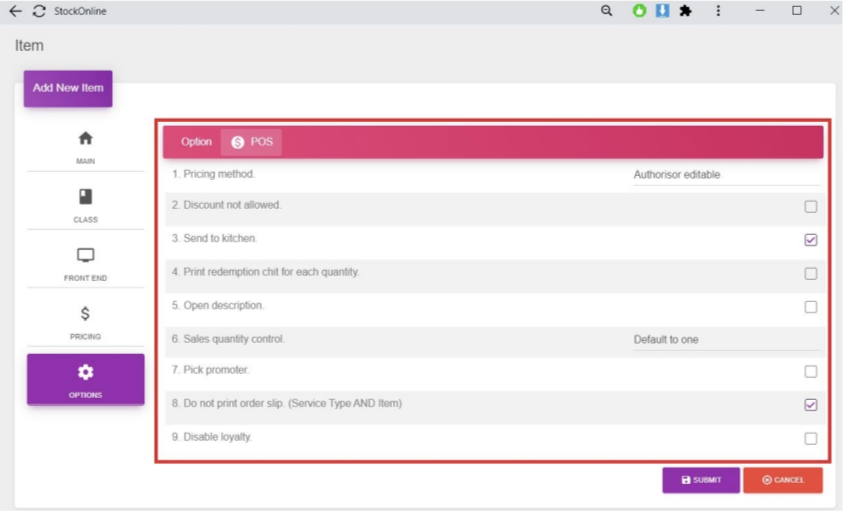
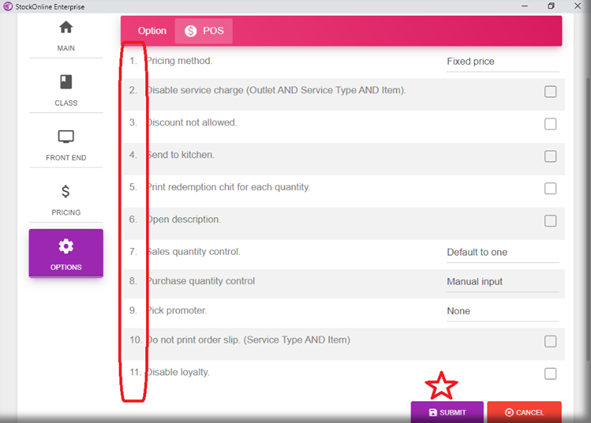
In Options,
tick according to the Boss requirements.
Finally, Submit.
~ To Add New Item (Flexi Combo) ~
- Choose [Item] Under Maintenance > Click [Add New] button
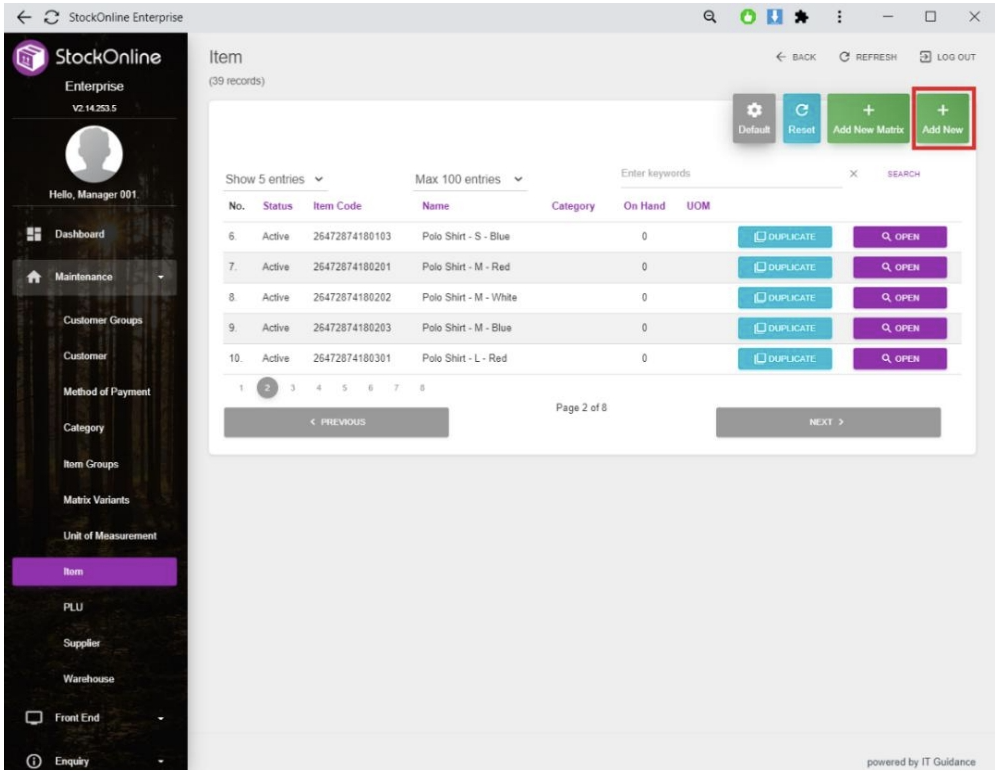
2. Choose [MAIN] > Click Flexi Combo > Enter relevant fields for the New Item
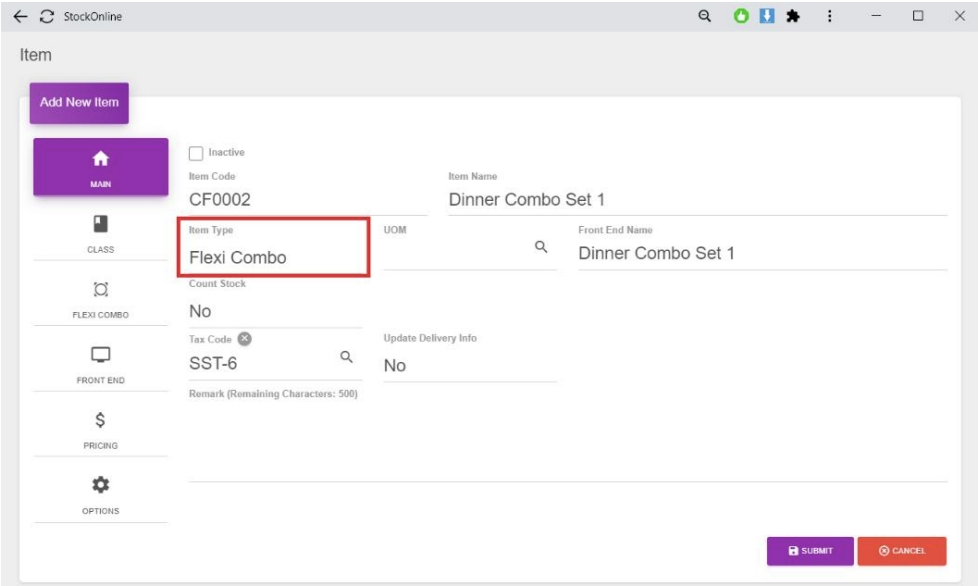
3. Click Flexi Combo > Enter relevant fields for New Group
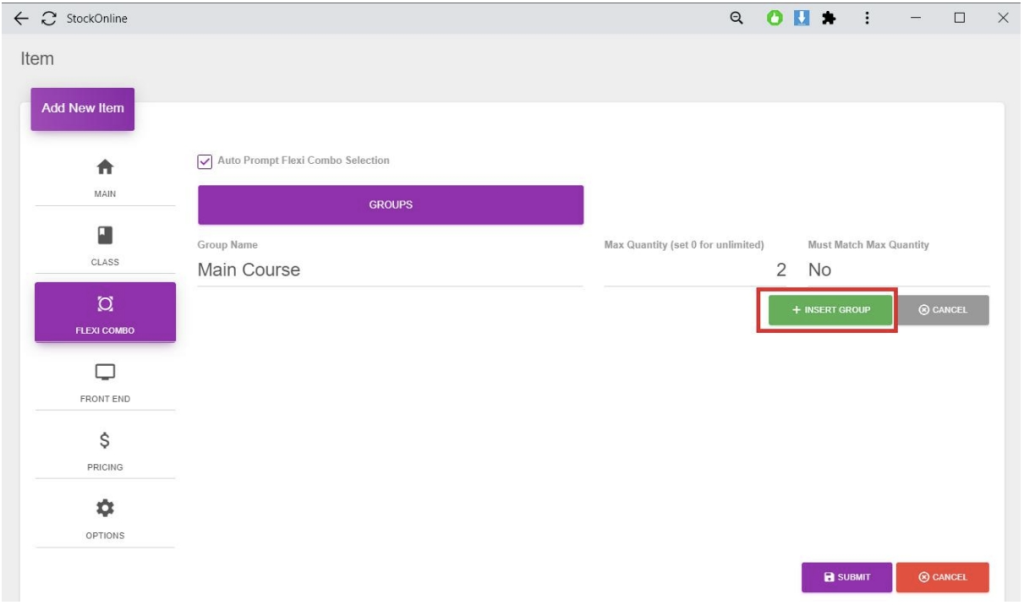
4. Select [GROUP ITEMS] to insert items
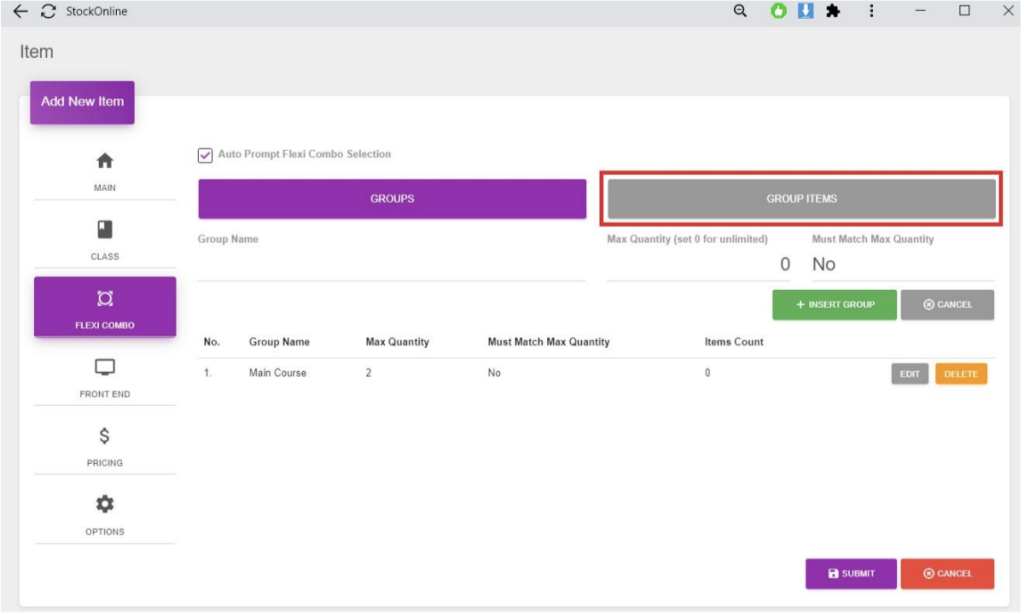
5. Enter relevant fields and click [INSERT GROUP ITEM]
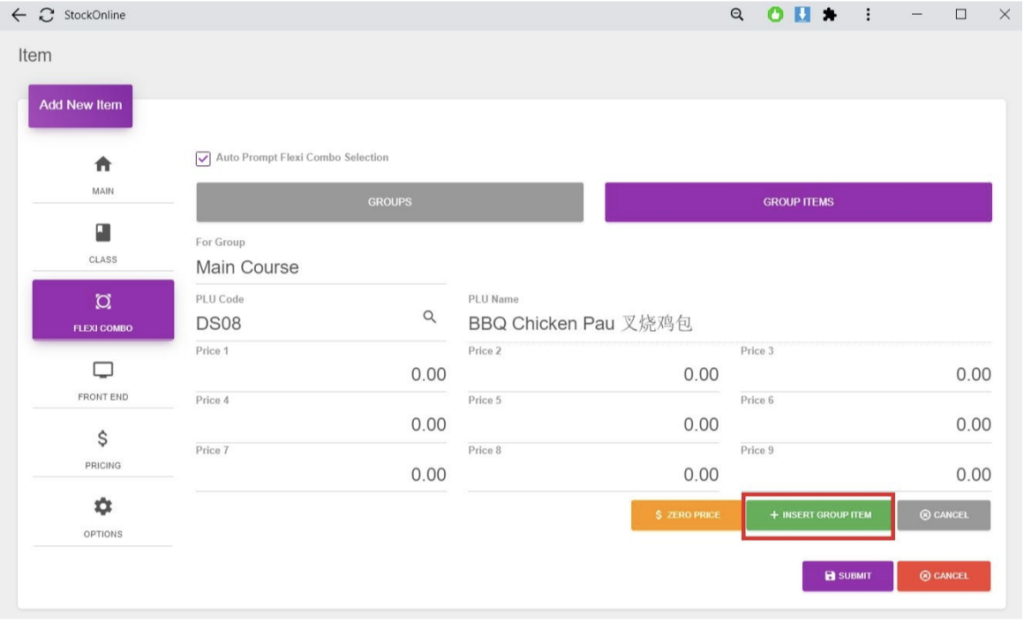
6. After done adding all the flexi combo item > Choose [Pricing] > Enter relevant fields
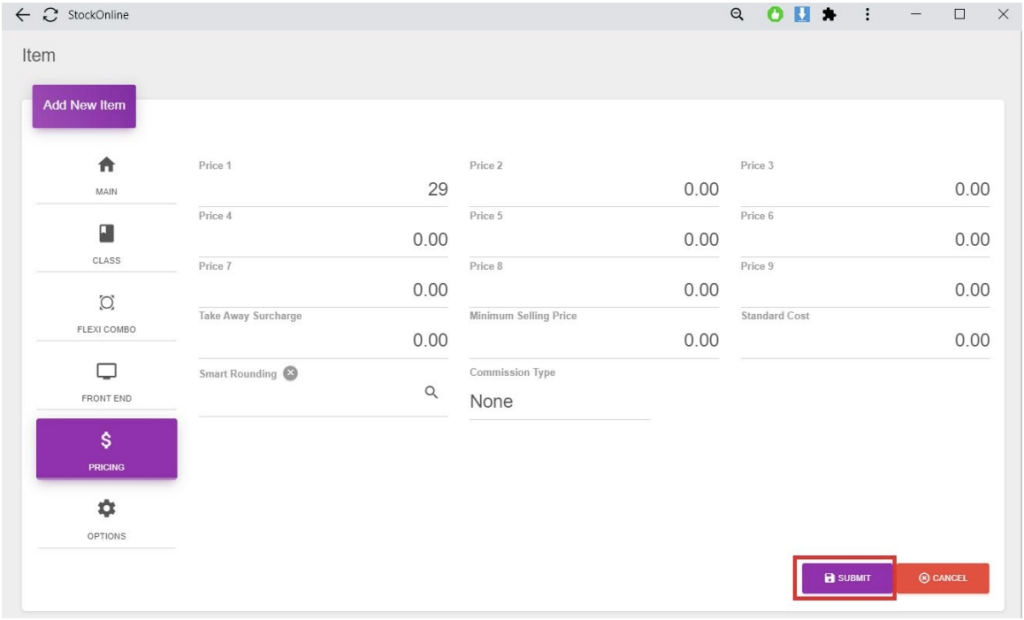
7. Choose [OPTIONS] > Select option that you wish to apply to this item > Click [Submit]
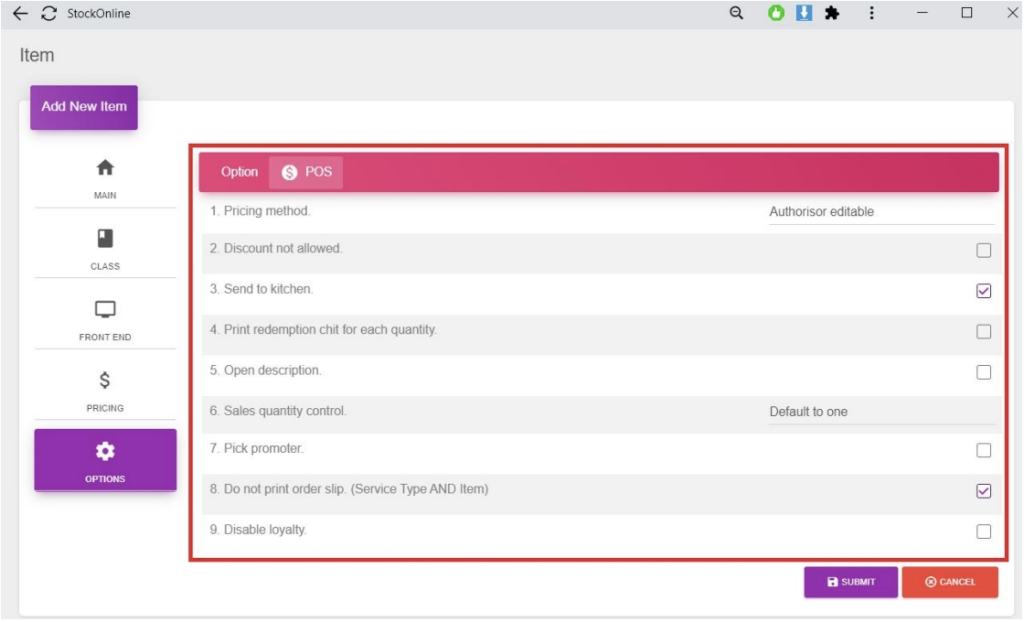
~ To Add New Item (Fix Combo) ~
- Choose [Item] Under Maintenance > Click [Add New] button
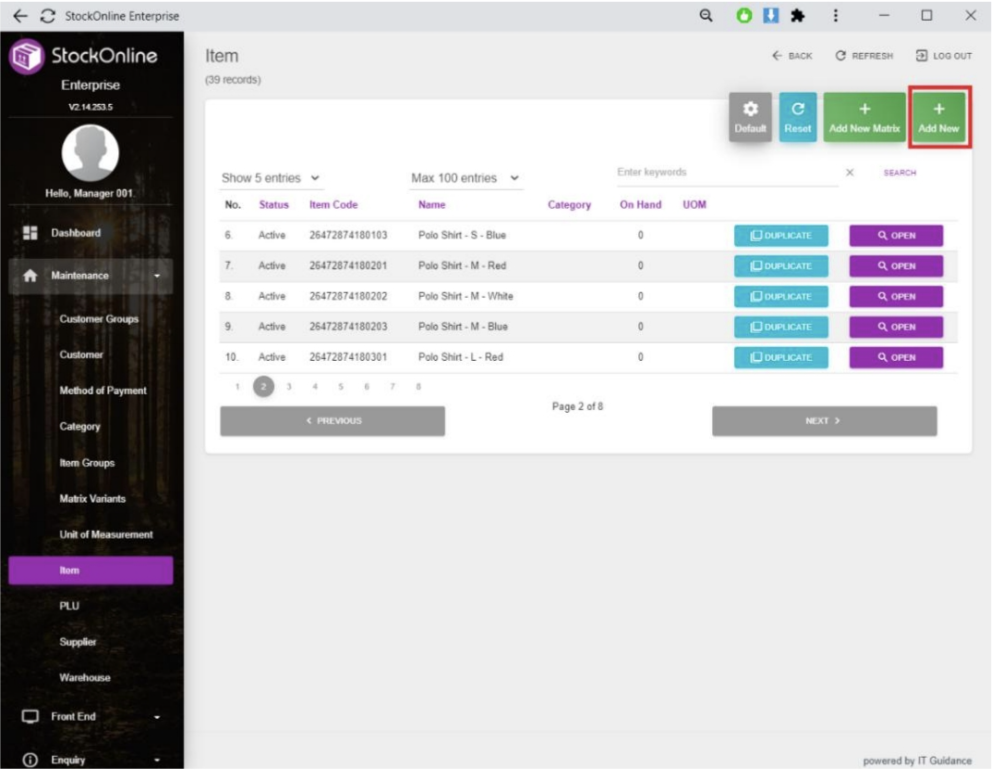
2. Choose [MAIN] > Click Fix Combo > Enter relevant fields for the New Item
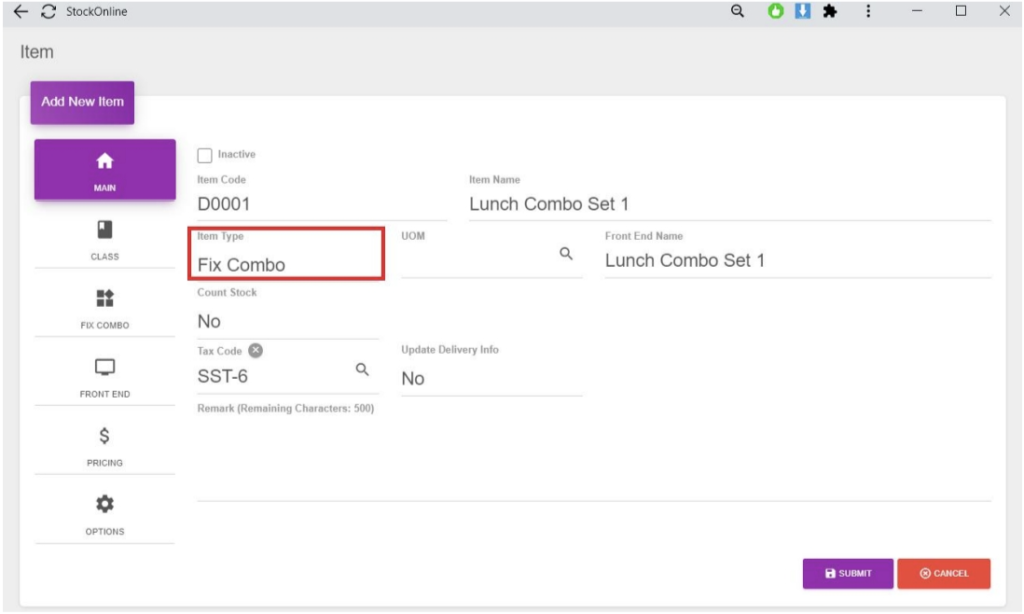
3. Choose [CLASS] > Enter relevant fields for Category
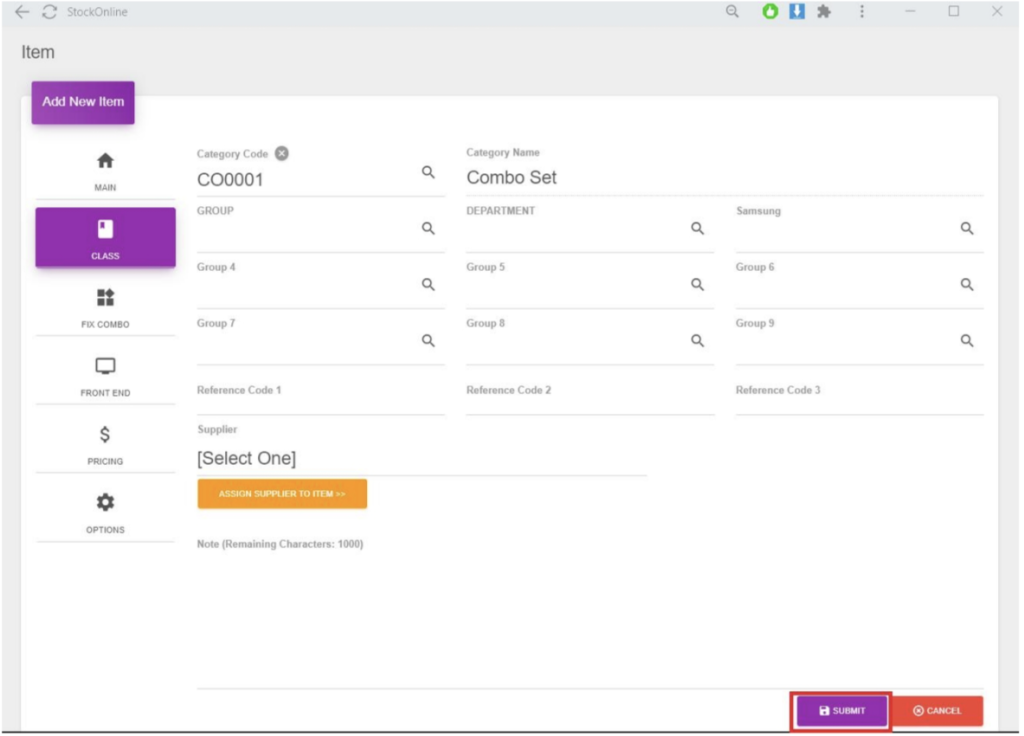
4. Choose [FIX COMBO] > Enter relevant fields for the combo item > Click [INSERT FIX COMBO ITEM]
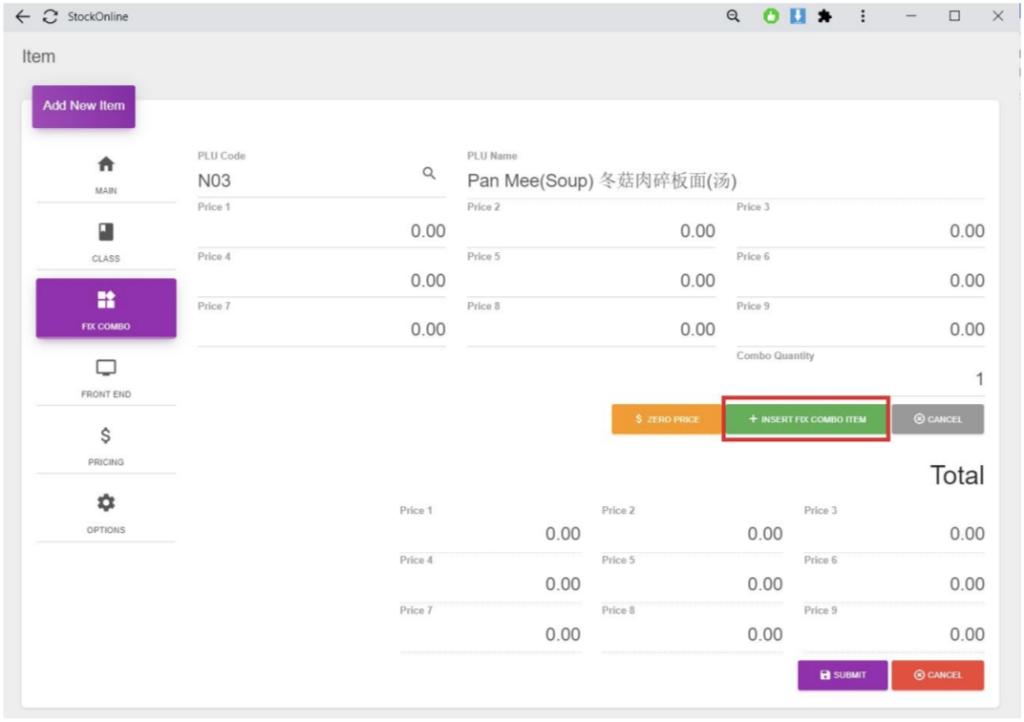
5. Choose [FRONT END] > Enter relevant fields for fix combo item
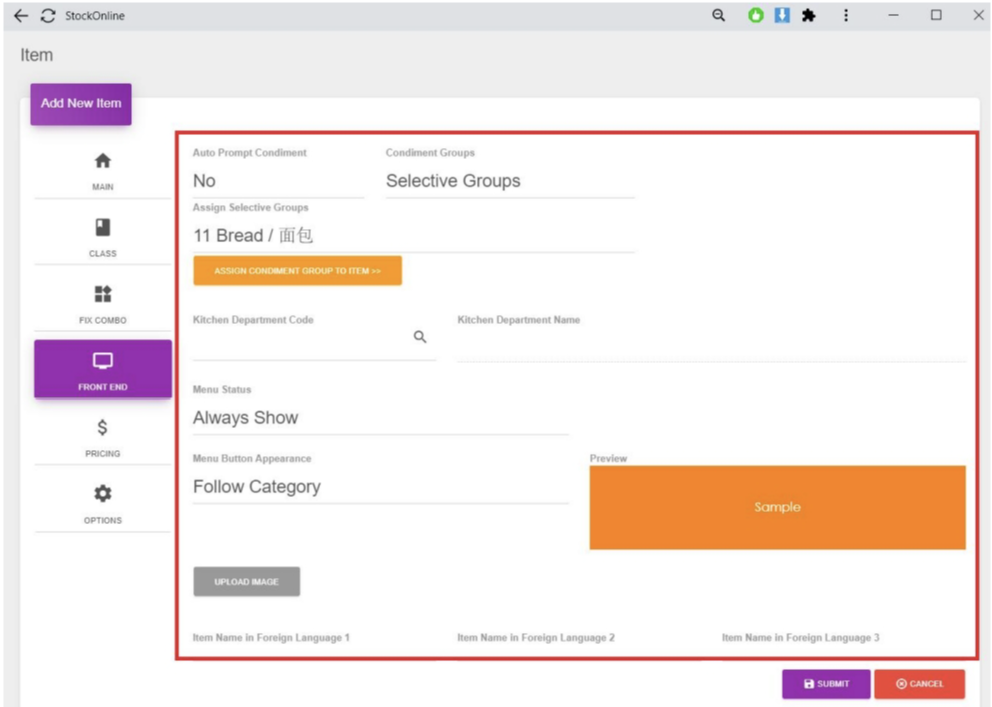
6. Choose [PRICING] > Enter relevant fields for pricing
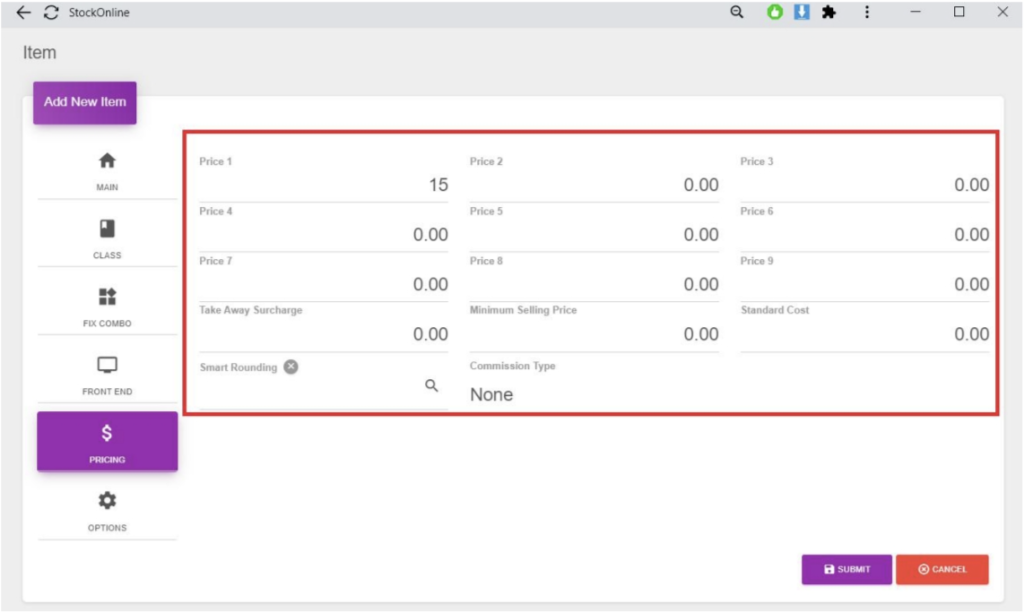
7. Choose [OPTIONS] > Select option that you wish to apply to this item > Click [Submit]

~ To Edit Existing Item ~
- Choose [Item] under [Maintenance] > Select the item you wish to edit and Click [OPEN] button
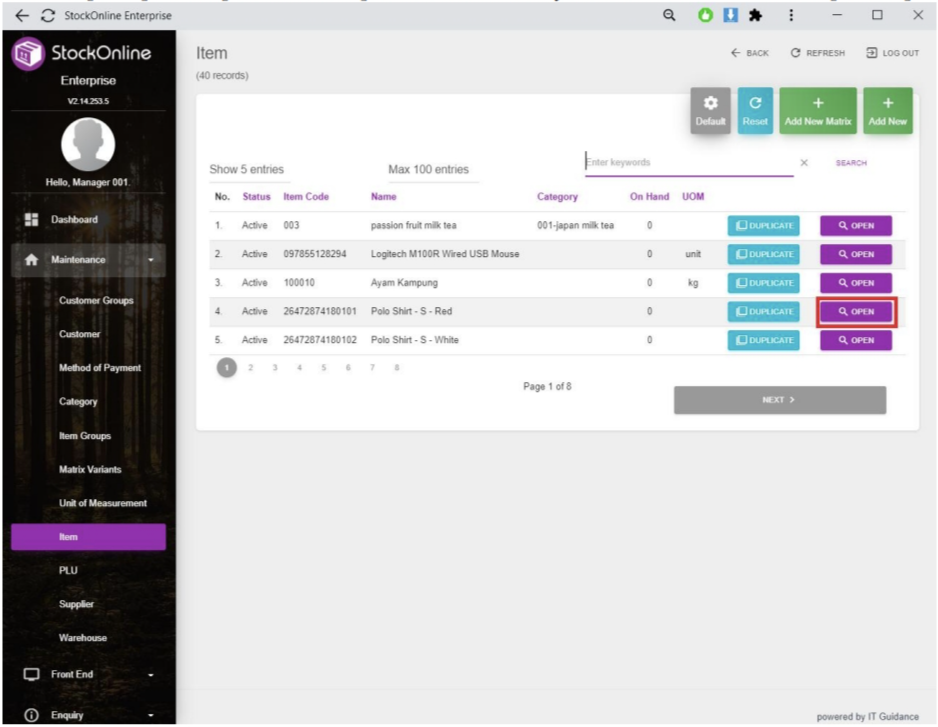
2. Choose [MAIN] > Enter relevant fields you wish to amend
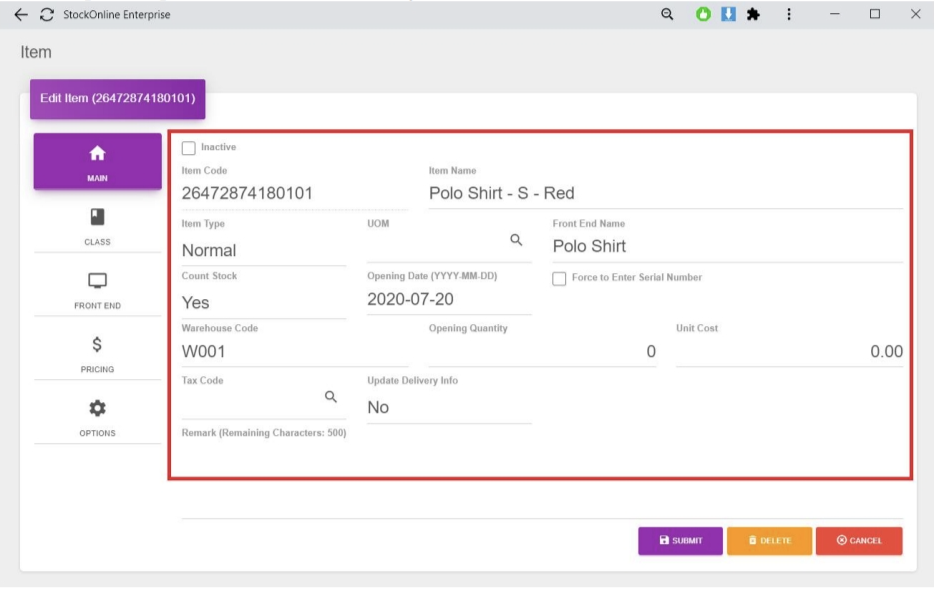
3. Choose [CLASS] > Enter relevant fields you wish to amend
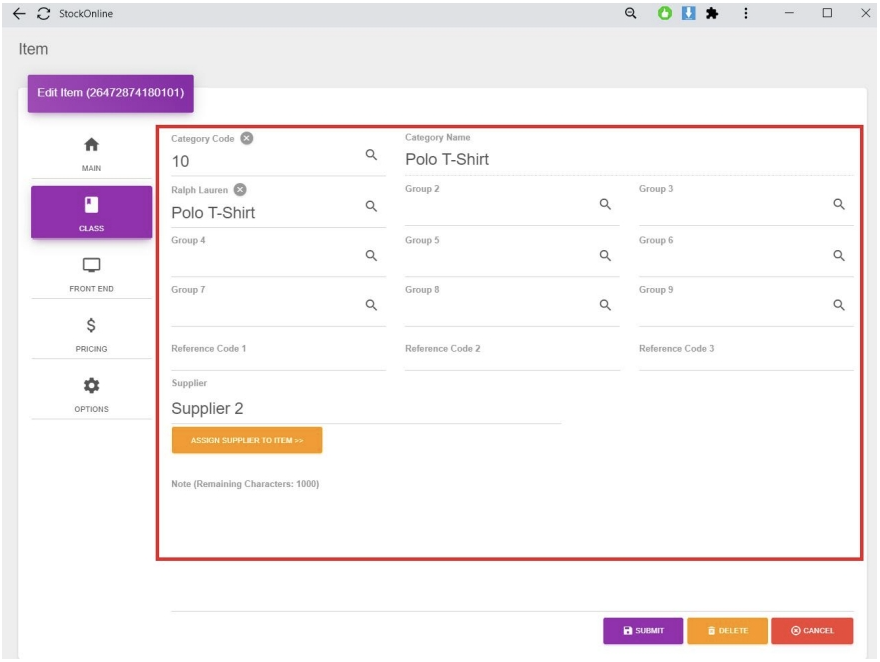
4. Choose [FRONT END] > Enter relevant field you wish to amend
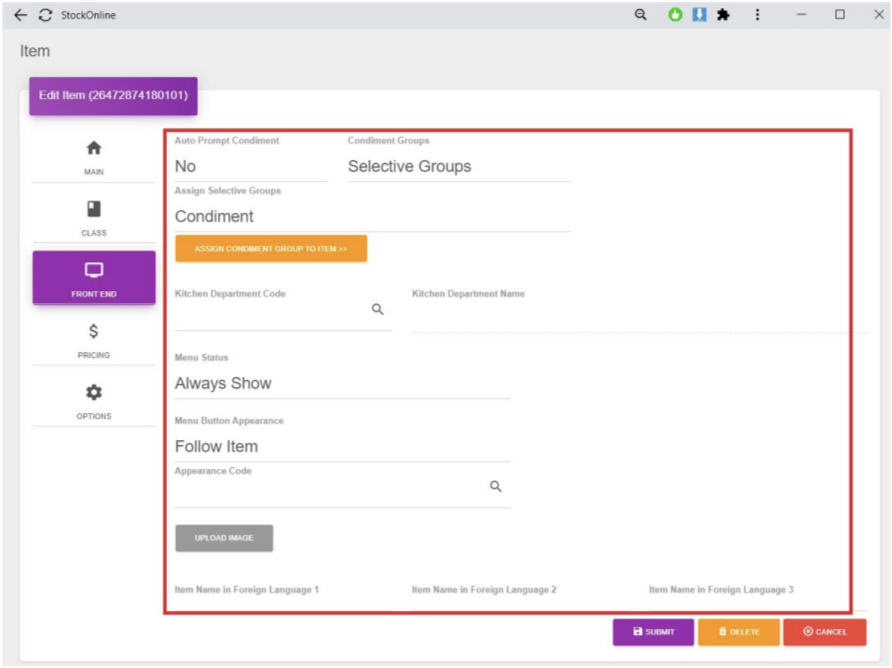
5. Choose [PRICING] > Enter relevant fields you wish to amend
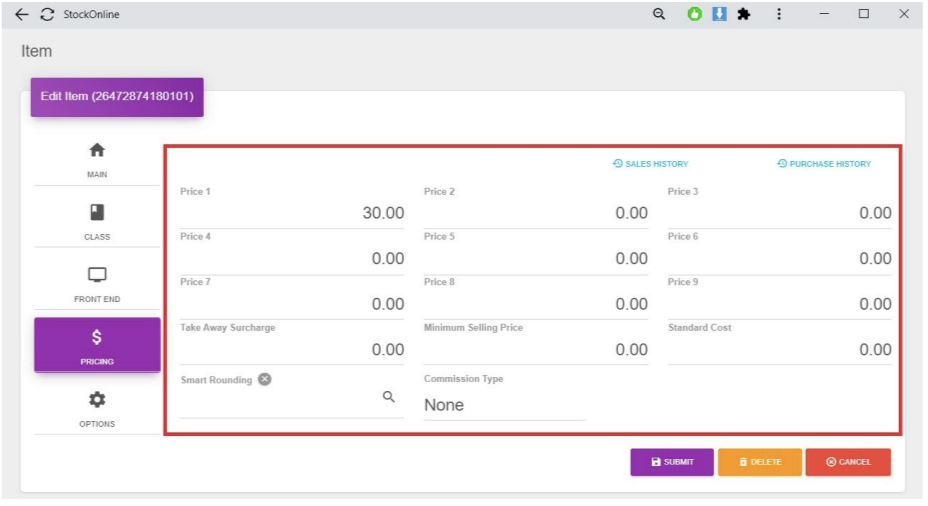
6. Choose [OPTIONS] > Select relevant fields > Click [SUMBIT] button
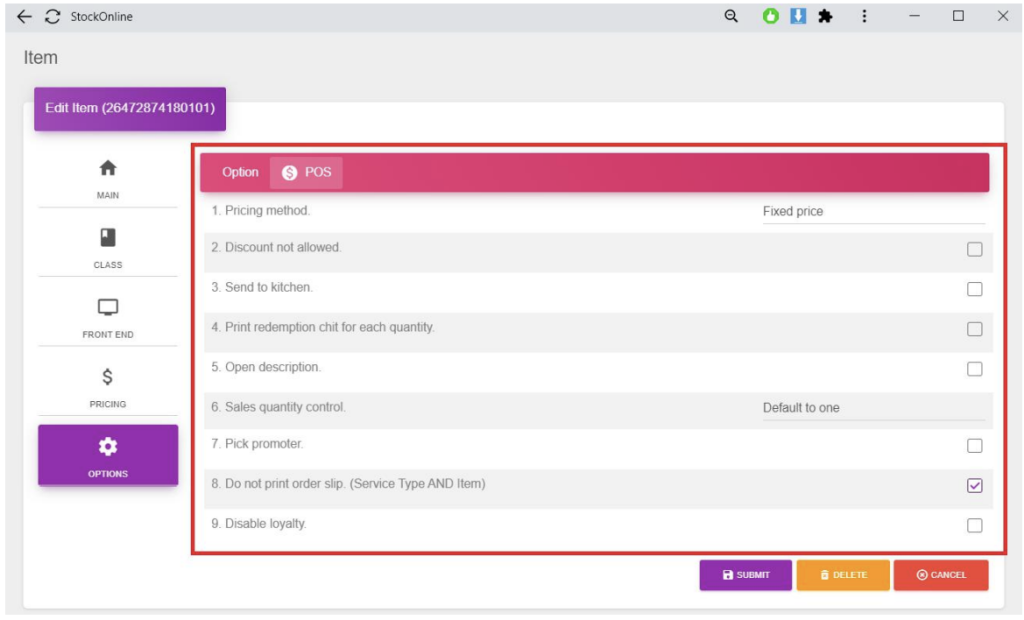
~ To Setup Commission based on Item ~
Guide: Login StockOnline menu > Maintenance > Item > Open Item to edit
*This is only for registered item. If no item yet, need to “Add New”.
Choose Commission Type, either in Percentage or Amount > Set the Commision Rate
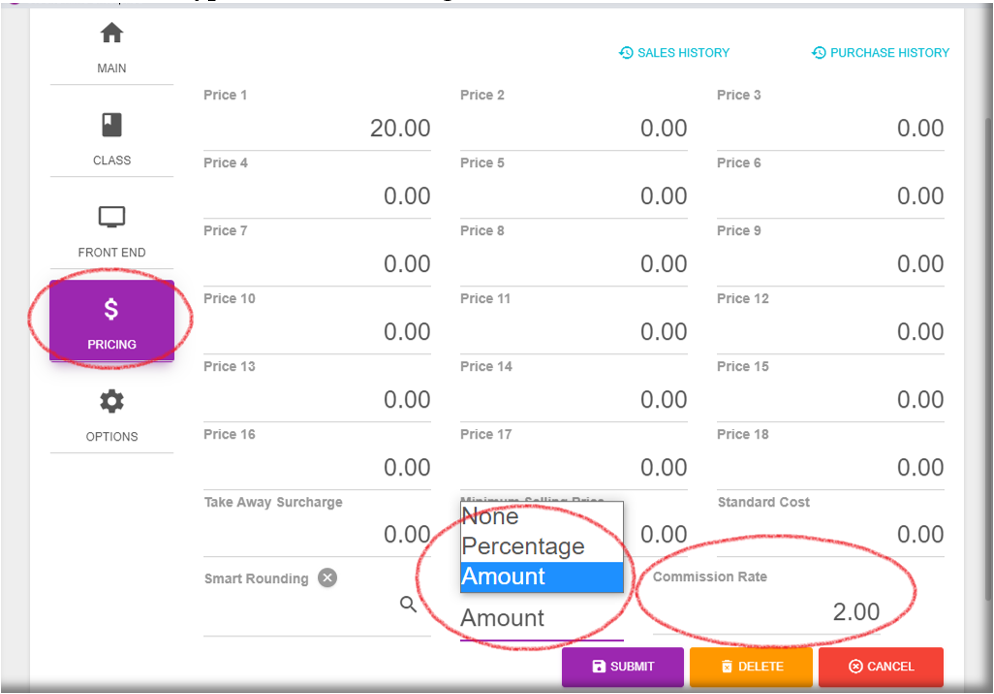
Next,
Click Options > Pick Promoter, choose Multiple > Submit.