Note**Only authorized person allow to reverse paid bill.
3 Part to be understand here:
- Void function – to delete/remove
- Reverse function – to reverse making bill action
- Payment Method – cash payment and E-payment (Duitnow/Boost/Visa/etc.)
Guide: from the ITG Main Menu >> Bill Viewer, select the bill >> Reverse button >> Click Yes for prompt notification >> Authorized person key in the password >> New bill with exact same items will be displayed. Now change the bill according to the situation.
Situation 1: One of the items on the menu is not available. Ask customer to order other dish/drink
- Void the item >> Update new item >> proceed payment operation
Situation 2: Customer order 5 items, but only received 4 items. What to do with the 1 item?
A) If customer paid in cash, he may get his refund.
- Void the item >> Proceed Payment (open cash drawer and refund)
B) If he used E-Payment, he cannot get his refund. Recommend him to take the item as takeaway. He may change the item (ask manager advice).
- Void the item >> Update new item >> proceed payment operation.
- From the ITG Main Menu >> Bill Viewer.
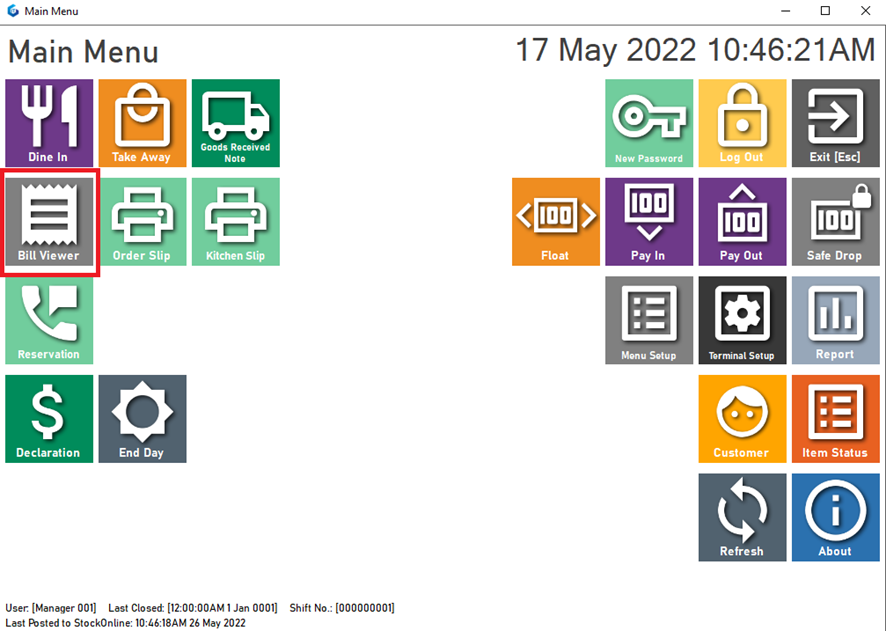
2. Select the bill that need to change >> click Reverse
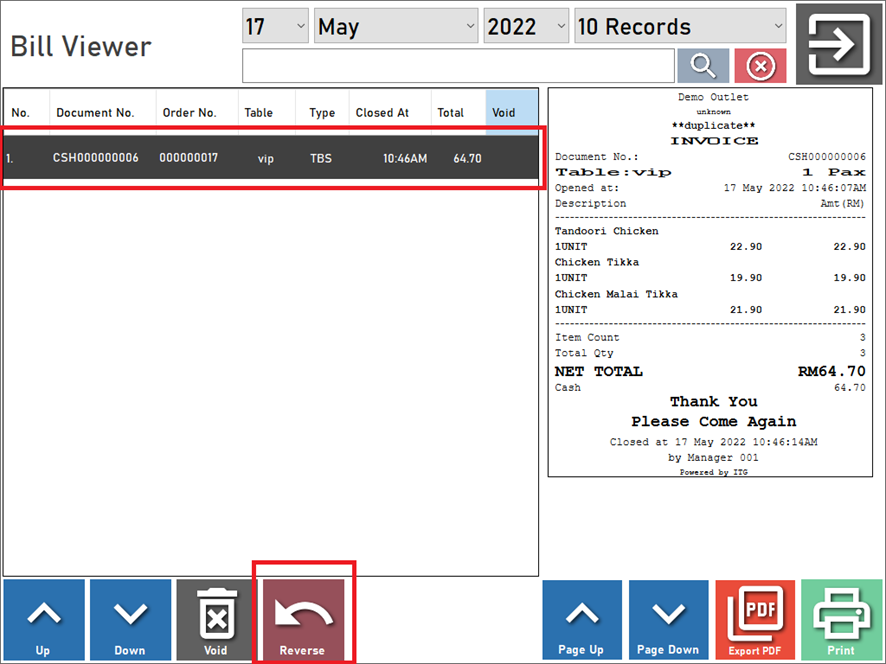
3. Click OK to reverse the bill.
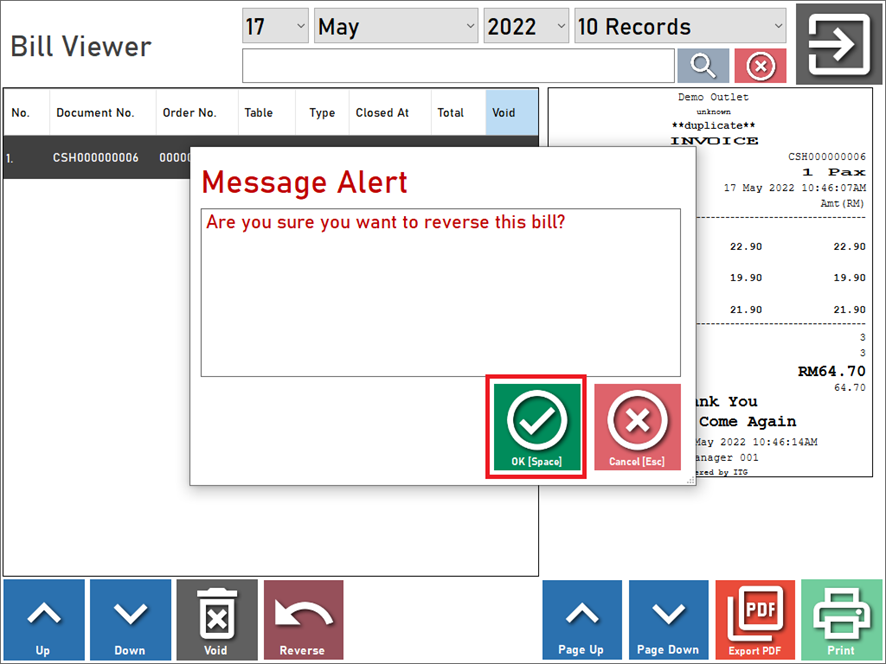
4. Ask authorized person to do the Verification.
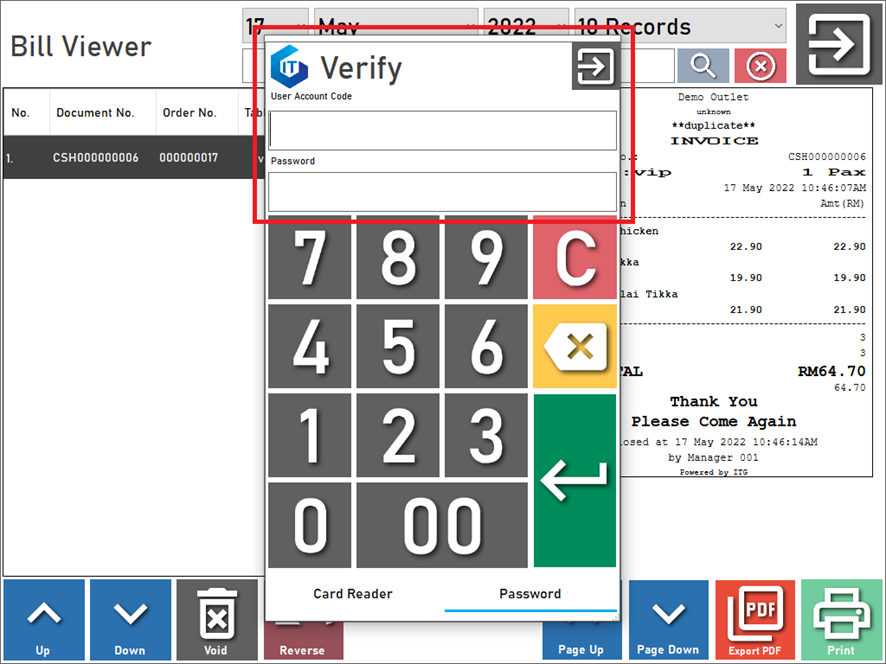
5. Select the wrong item >> Click Void

6. Click OK to delete the Item
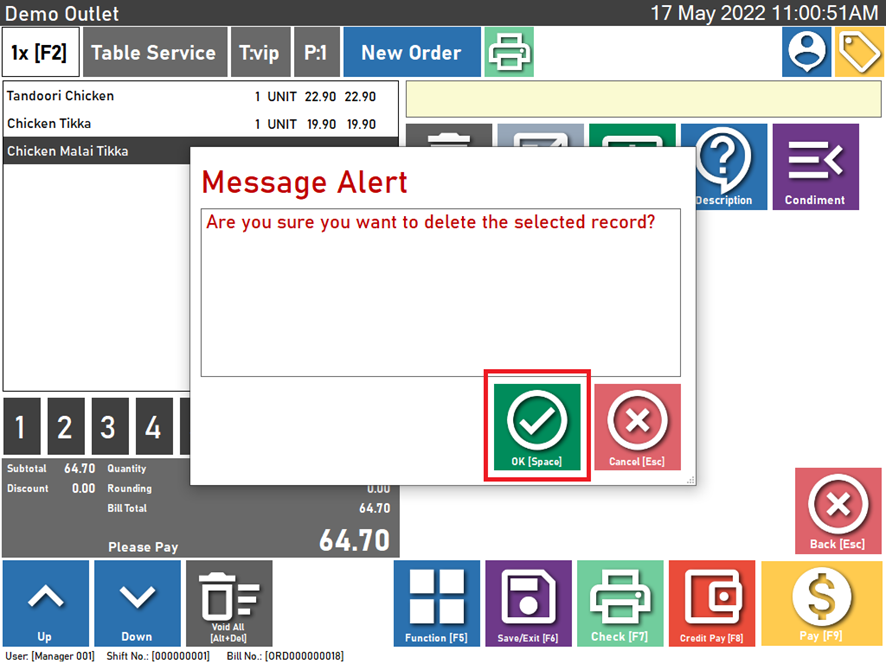
7. May save the bill or do direct payment process
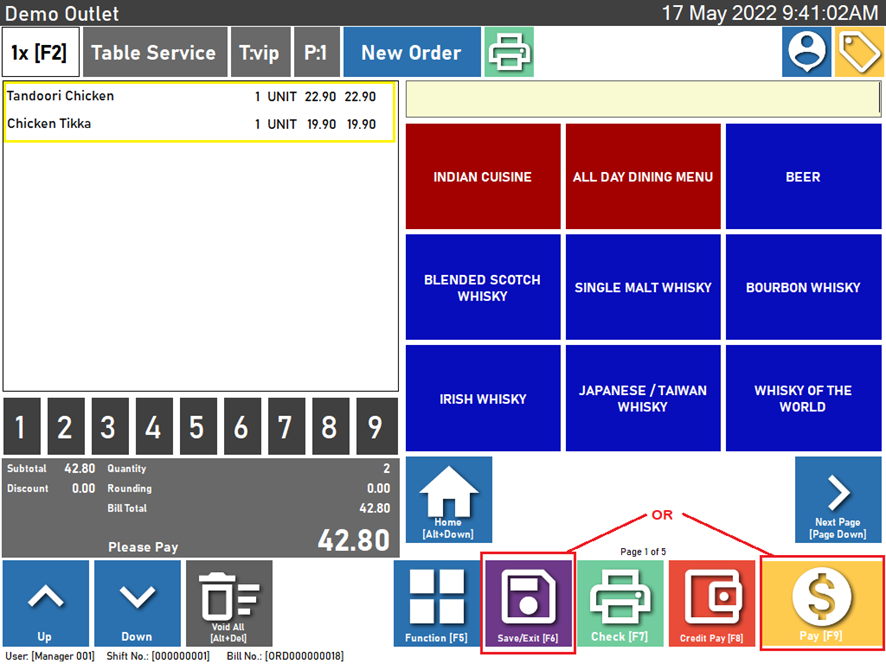
8. If Save bill, it will appear inside Recall Bill function




